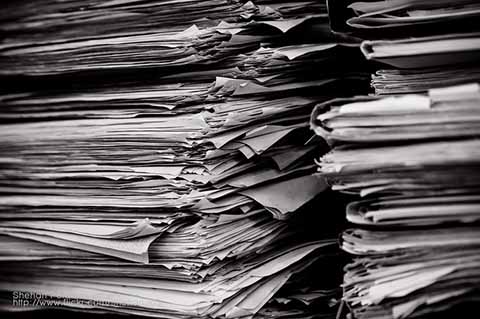
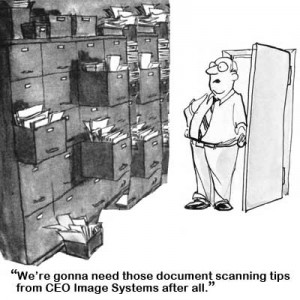
Paper everywhere. Organizing it all isn’t the only concern. How do you file it all securely? How do you access it all easily when sharing with another staff member or department? These may seem like minor questions if you’re just establishing a paperless office. However, for those with overflowing file cabinets and boxes of inactive files, these are very real concerns.
The answers are not as simple as scanning and converting everything into electronic files. It takes planning to make document scanning and document management successful addition to your business. Otherwise, you risk wasting large amounts of time and resources without significantly improving the paper problem.
Before Document Scanning Begins
Although having the right equipment and software are important parts of the document scanning process, each department might have different needs based upon what files get stored and what access users require.
Well before you scan your first document, you’ll want to determine a number of things and to establish procedures that can be followed by everyone.
Active Files vs Inactive Files
If you are new to creating a paperless organization, it’s easy to just start scanning your files. However, you face the dilemma of what to do with inactive files. In most cases, inactive files are inactive for a reason. Rarely do we need the information contained in them, so inactive files aren’t the best place to start document scanning.
Currently open files are the easiest to start with, and the information they present is the most valuable to the organization. Once you have all your new and active files scanned, only then should you consider scanning volumes of inactive, archived files.
Organic Filing System
Do you organize your digital files by student, employee, vendor, by type of document, or by some other method? In your current paper filing system, do you file in alphabetical order? Or do you perhaps file in chronological order by year and then alphabetically? Do you currently organize your files on your computer the same way? While there is no right or wrong answer, you’ll want everyone in the organization to be consistent because your document scanning search results will depend on it.
Electronic File Names
How do you currently name your electronic files? Is there any consistency to the file naming structure, or does everyone in your office use whatever name they want?
When you’re just establishing an office or department, it’s easier to create a naming convention then enforce it as you add others to your staff.
Electronic File Storage
Where are you going to store the electronic files? Will they reside on a single computer, on a network server, or in the cloud? Premium document management systems allow the greatest flexibility in this regard.
Your File Sorting Methods
Documents from outside the office are not the only electronic files that you will need to deal with. How will you differentiate between files you create on your computer (e.g., Word or Excel) from those that you receive and scan into the system? Many of those in favor of paperless offices recommend that you treat non-PDF files as a draft. If a document is not also saved as a PDF version and only exists as a Word or Excel document, then it has not been shared outside the company and all non-PDF versions are to be considered drafts. This has the benefit of allowing you to quickly see if an internally generated document has been sent outside the office.
Best Document Scanning Tips For Organizing Your Department
When it comes to organizing your electronic files, there are just so many documents that it can be difficult to determine where to start. Keeping your documents organized not only helps you be more efficient, but also helps save you time and money. Instead of spending hours searching for misfiled paper, well organized electronic files help you locate items immediately, and control distribution just as effortlessly.
Here at CEO Image Systems, we are frequently asked the best way to organize digital content. Methods of organization are very personal to individuals and company’s, but these are the best document scanning tips we suggest for organizing your department, and to help you develop your own best practices:
- Use A Document Organizer – Image Executive, a 3rd party organizer, and even the organizer that came with your computer allows you to create folders and descriptive sub-folders that help you quickly access your files in the simplest way possible.
- Store Documents In Their ‘Home’ Immediately – Once you begin document scanning, you should store each document in its proper folder immediately. Don’t allow your un-filed documents to pile up. Remember, authorized users will not have access to the scanned document until it is properly filed in the document management system.
- Adhere To Your File Naming Convention – Once you decide on a file naming convention that works for , make sure everyone uses it consistently. Also, try to limit the use of characters in file names to letters, numbers, the space, the dash ‘-‘, and the underscore character ‘_’. Other characters may perhaps be problematic if you need to share the file with people in organization that use different systems.
CEO’s Image Executive document management software is a unique combination of the most advanced technologies in document scanning. An ISIS compliant scanner (we recommend Fujitsu scanners) and CEO’s Image Executive document management system make a powerful combination for organizations that want to add high-volume input capabilities to their digital document management systems.

I have checked your page and i have found some duplicate
content, that’s why you don’t rank high in google’s search results, but
there is a tool that can help you to create 100% unique content, search for;
boorfe’s tips unlimited content
Greetings I am so glad I found your blog page, I really found you by mistake, while I was
looking on Google for something else, Regardless I am here now and would just like to say thanks
for a remarkable post and a all round exciting blog (I also love the
theme/design), I don’t have time to go through it all at the minute but
I have bookmarked it and also added in your RSS feeds, so when I have time I will be back to read much more, Please do
keep up the superb work.
How about using mobile document scanner apps that not only enable scanning of documents but also allow sorting, organizing, and smart renaming using AI. Nowadays third party scanning apps have replaced portable scanners when it comes to digitization for its flexibility and ease of use.
In fact, storage and archival is also an efficient feature in document scanning apps like ScannerPro, QuickScan, GeniusScan, Evernote as they have cloud integration as well
sir
if a scan 100 documents of differnt companies it should go in different companies can you help me